Switching to online teaching feels like a huge leap, especially when you start hunting for the right app. Most teachers want something that’s easy, free, and doesn’t drown them in tech headaches. But there’s a sea of platforms out there, and each one claims it’s the best. So, which app actually works well without making you pay or sign up for a dozen useless extras?
The truth is, some free e-learning tools go way beyond sharing screens or just running video calls. Think about features like automatic attendance, easy file sharing, built-in quizzes, and chat rooms—little things that save massive amounts of hassle. Even WhatsApp has been used by teachers in India to run classes, send assignments, and take quick doubts, though it’s not designed for education. Popular education-focused names like Google Classroom, Microsoft Teams, Zoom, and Canva for Education come up often in real teacher surveys done this year. They all offer solid free plans, but each has its quirks.
You’re not just looking for a place to livestream yourself talking. You want an app that lets students ask questions, submit work, and get feedback without everyone fighting the tech. Some apps even drag down internet speeds or mess up student privacy. Choosing the right one—not just the most famous brand—can mean the difference between a smooth class and total chaos.
- Why Free Apps Matter for Teachers
- Top Recommended Apps (With Real Insights)
- Feature Battles: What Sets Each Apart?
- Practical Tips to Level Up Your Online Classroom
Why Free Apps Matter for Teachers
Teachers across the world are hunting for ways to reach students without breaking the bank. Many budgets just don’t give room for pricey subscriptions, especially if you’re working in public schools or doing private tutoring on the side. Free apps level the field—they let any teacher, no matter how small the school or how tight the wallet, set up an online classroom and keep lessons going.
Since the pandemic, the mad rush to go digital has turned into a steady trend. According to the UNESCO Institute for Statistics, around 1.6 billion students switched to some sort of online teaching during 2020, and free digital platforms basically rescued the school year for many. Even in 2025, about 60% of teachers worldwide use at least one free e-learning tool weekly.
Let’s break down why free apps make sense for teachers:
- Cost Cutting: Free tools mean teachers (and students) don’t get hit with add-on fees or surprise charges. This is especially crucial in places where family budgets are tight.
- Easy Access: Students can get in with just an email or phone, no long signups or confusing codes. That alone can boost class attendance.
- Device Flexibility: The best free apps work on old smartphones, tablets, and basic laptops—not just high-end machines. More students can join in, no matter what they have at home.
- Scalability: If a class grows from 10 to 100 students, or if you run multiple groups, free apps don’t slap on higher fees or force you to pay tiers.
Check out this quick table comparing free vs paid app usage by teachers in 2024:
| Type | Percentage of Teachers Using | Main Reason Chosen |
|---|---|---|
| Free Apps | 68% | Zero cost, simple setup, no red tape |
| Paid Apps | 32% | Specific premium features or school mandate |
With more teachers experimenting on their own, easy-to-use free apps make sure the focus stays on learning—not on tech hiccups or billing headaches. That’s why most recommendations always start by checking what you can do with free versions first.
Top Recommended Apps (With Real Insights)
Everyone wants to know which free app can handle real classroom chaos and help teachers focus on teaching, not troubleshooting. After testing and seeing what a ton of teachers have actually used in 2024 and early 2025, here are the apps that pop up over and over for reliable online teaching:
- Google Classroom: Probably the easiest to set up, especially if your students already have Gmail. You can post assignments, make quick quizzes, organize files, and hand back grades without breaking a sweat. Teachers love the “Comment Bank” for fast feedback and the fact that all materials stay organized in Drive. There are no weird pop-up ads and students can join from their phones or computers.
- Microsoft Teams: A solid option for schools that want all-in-one—video calls, chats, assignments, and grading in one spot. It’s got tighter controls on privacy than other free options. The breakout rooms are a lifesaver for group work or one-on-one doubt sessions.
- Zoom (Free Plan): Zoom is still the top pick for live classes because it rarely crashes, even if your internet isn’t perfect. The free basic plan caps meetings at 40 minutes, but many teachers just schedule back-to-back sessions if required. You get whiteboards, breakout rooms, and screen sharing with a click.
- Canva for Education: Kind of a surprise, but Canva now lets teachers run classes with presentations, whiteboards, and student submissions. It’s free for verified teachers and students, and super easy for project-based learning. The built-in templates save you hours making slides or worksheets.
- Edmodo: Slightly less popular than the above, but a favorite for teachers who need quick polls, parent communication, and easy assignment collection in smaller class settings.
When teachers were asked in a global survey early this year which app helped them most with actual teaching (not tech support!), these five kept coming up. Here’s a quick breakdown of their features and where they really shine:
| App | Main Free Features | Best For | Reported Drawbacks |
|---|---|---|---|
| Google Classroom | Assignments, quizzes, grading, Drive sync | Homework, regular classes | Basic video options |
| Microsoft Teams | Video, chat, file sharing, integration | Live lessons, large groups | Needs MS sign-in |
| Zoom (Free) | HD video, screen share, breakout rooms | Live teaching, interactive sessions | 40-min limit |
| Canva for Education | Presentations, whiteboards, templates | Creative projects, group work | Some features need training |
| Edmodo | Assignments, quizzes, chats, parent links | Smaller classes, feedback | Interface not always modern |
What’s the most important thing? Pick a platform that your students can access easily, with zero surprise costs. If you are running a simple class or tutoring one-on-one, Google Classroom or Canva for Education is often enough. For bigger, interactive classes, Teams or Zoom is a stronger bet. And remember—being a ‘top’ online teaching app doesn’t mean it works for everyone, so try out two or three with a small group before you roll it out to your whole class.

Feature Battles: What Sets Each Apart?
So you’re zeroing in on an app. But here’s the twist: each platform claims to be the best for online teaching, but the details are where things change, sometimes a lot. Let’s break down how these heavy-hitters compare so you know what actually matters when you’re in front of a class (virtual or not).
- Google Classroom: Super popular for a reason—it links easily with Google Docs, Slides, and Drive, making assignments and grading simple. It doesn’t come with built-in video calls but pairs well with Google Meet. It’s dead easy for students to turn in homework, so if you’re tired of chasing late assignments, that helps a lot.
- Microsoft Teams: This one blends video meetings, chat, and a learning management system in one place. Its setup can feel a bit heavier, but if your school uses Microsoft 365, it fits right in. Teams has a “Breakout Rooms” feature—great for group projects or discussions without losing control of the class.
- Zoom: Known for solid video quality and simple meeting links, teachers love Zoom for live sessions. The free version has a 40-minute time limit for groups, which is honestly annoying during longer discussions. But features like built-in polls and hand-raising make participation smoother than many others.
- Canva for Education: If your class is more about visuals or interactive worksheets, Canva stands out. Its free education package is loaded with templates and drag-and-drop tools, so even the least techy teacher can make sharp presentations or group tasks look awesome. It’s not for running entire classroom management, but great as a creative sidekick.
- WhatsApp: Odd choice? Maybe. But it works for quick voice notes, document sharing, and fast questions, especially where internet is spotty or devices are basic. It doesn’t handle grading, but for basic homework back-and-forth, it’s super low barrier.
Here’s a quick table—actual features as they stand in 2025, not last year’s version:
| Platform | Video Calls | Assignments & Grading | File Sharing | Student Grouping | Max Students (Free) |
|---|---|---|---|---|---|
| Google Classroom | Via Google Meet (separate app) | Yes | Yes | Limited | Unlimited |
| Microsoft Teams | Yes | Yes | Yes | Yes (Breakout Rooms) | 300 |
| Zoom (Free) | Yes (40-min limit) | No | Yes | Yes | 100 |
| Canva for Education | No | No | Yes | Limited (via collaboration) | Unlimited |
| No | No | Yes | No | 256/group |
Your pick comes down to your classroom style. Need all-in-one management? Google Classroom or Teams will cover you. Running lots of live lessons? Zoom’s simplicity wins, as long as you can live with its time cap. Want flashy worksheets or creative projects? Canva’s your friend. Teaching with limited tech? WhatsApp’s unbeatable for basics.
Practical Tips to Level Up Your Online Classroom
Getting the most out of your free online teaching app isn’t just about knowing where the buttons are. It’s about using features smartly, keeping your students hooked, and staying organized. Here’s how to step up your online teaching game, even if you’re not a tech wizard.
- Automate what you can: Use Google Classroom’s built-in assignment tools to set deadlines, grade with rubrics, and return feedback fast. Microsoft Teams lets you schedule posts and automate reminders too.
- Keep your lessons interactive: Zoom has quick polls, breakout rooms, and a whiteboard you can doodle on. Canva for Education lets you make drag-and-drop activities that beat boring slides any day.
- Set clear routines: Start every class with a quick check-in poll or chat. End with a recap or digital quiz. Consistent structure helps students—especially those who struggle with online distractions—know what to expect.
- Use short videos: Don’t try to talk for an hour straight. Use screencasts or 5-minute clips for tricky topics. Tools like Loom and YouTube integration make this painless, and free plans usually cover what you need.
- Monitor student progress: Google Classroom and Teams let you see who’s handed in work at a glance. Apps like Kahoot! give instant feedback on class quizzes, so you know who needs extra help without checking everyone’s work manually.
Here’s a quick comparison table showing which free apps cover the features you care about most, based on 2024 stats from the EdTech Research Alliance:
| Feature | Google Classroom | Microsoft Teams | Zoom (Free) | Canva for Education |
|---|---|---|---|---|
| Assignment Management | Yes | Yes | No | Partial |
| Live Video Lessons | No (links only) | Yes | Yes | No |
| Student Collaborations | Yes | Yes | Breakout rooms | Team designs |
| Assessment Tools | Quizzes and rubrics | Quiz in Forms | Polls only | Templates only |
| Storage Limit | Unlimited for education | 1 TB (shared) | N/A | Unlimited |
If you’re in a low-bandwidth area, remind your class to turn off video when it’s not needed. When group chats get wild, set proper rules or mute all and let students raise hands digitally. And always have a backup plan—WhatsApp or email—if the main platform crashes.
No extra software or fancy equipment needed for these tricks; just a bit of consistency and trying features that save you time and keep things running smooth. You’ll feel the difference by week two.


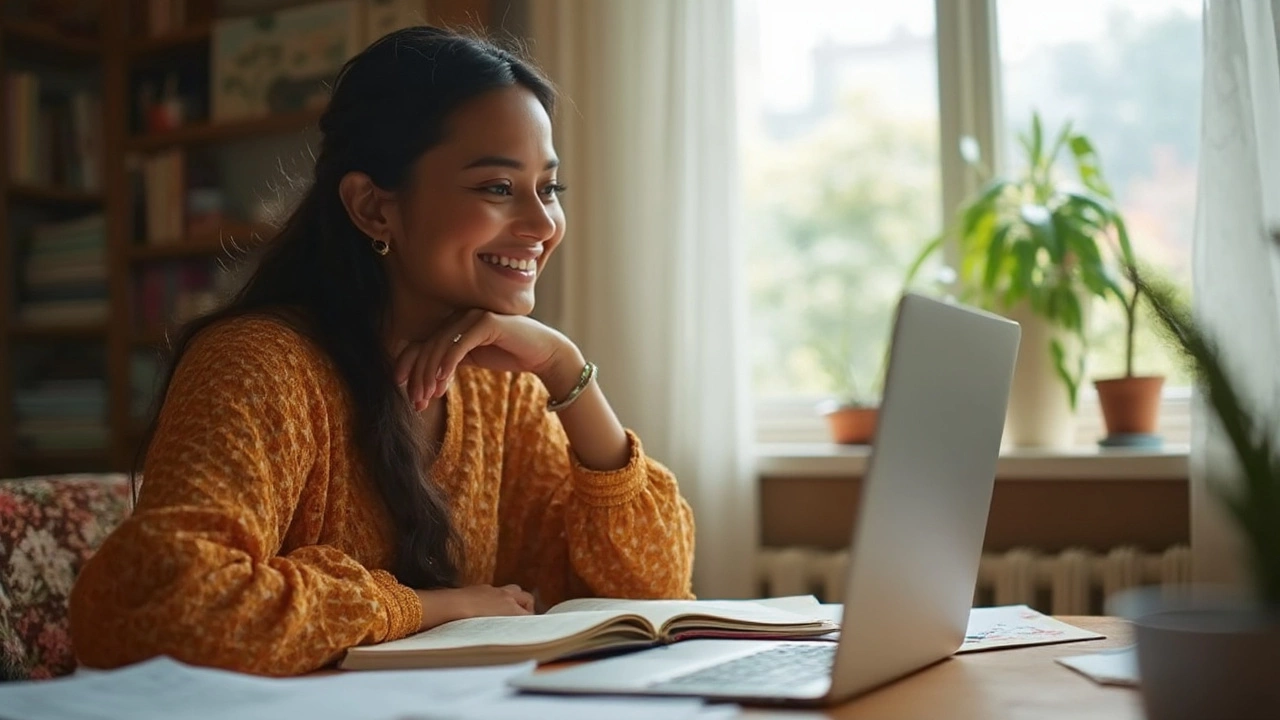





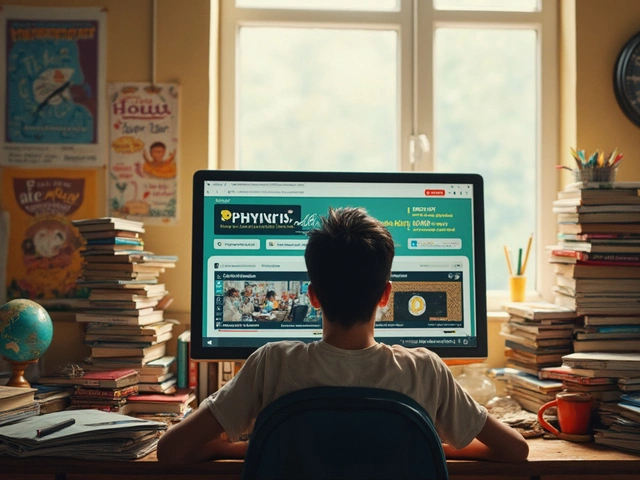
0 Comments